
First Time Setting Up MFA
MFA Step-by-Step Setup
This guide will show you how to set up MFA for the first time.
IMPORTANT: Make sure you set up at least 2 MFA methods (phone number + Authenticator
app)
MFA is now set up on your account and you can login at https://myaccess.southern.edu
- Go to https://aka.ms/mfasetup
- Type your Southern email address and click Next
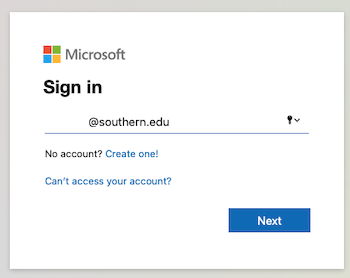
- Click Next at the "More information required" prompt
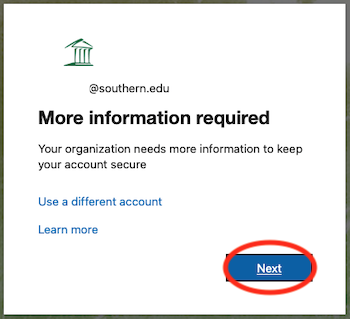
- Download the Microsoft Authenticator app on your iPhone or Android device and then click Next. If you don't want to use the Microsoft Authenticator app, click the "I want to set
up a different method" link.
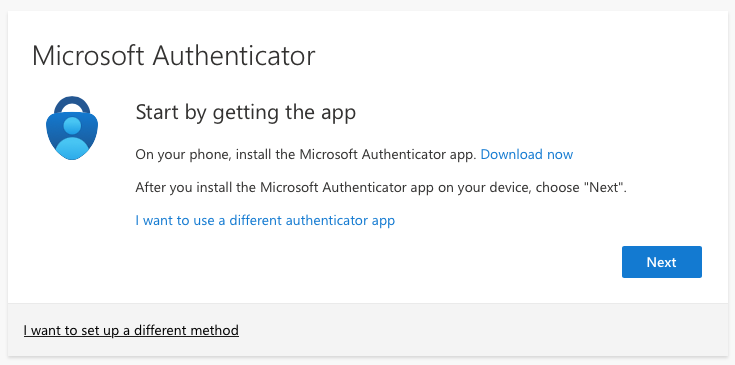
- Open the Microsoft Authenticator app on your device and, if prompted, allow notifications.
Then add an account and select "Work or school". Then click Next.
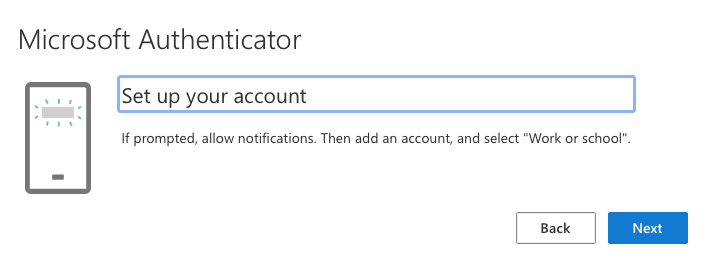
- You will then be shown a QR code. Use the Microsoft Authenticator app to scan the QR code. This will connect the Microsoft Authenticator app with your account. After you scan the QR code, choose Next. Then approve the notification on the Microsoft Authenticator app.
- After approving the Microsoft Authenticator notification, click "I want to set up a different method" so you can also add your phone number.
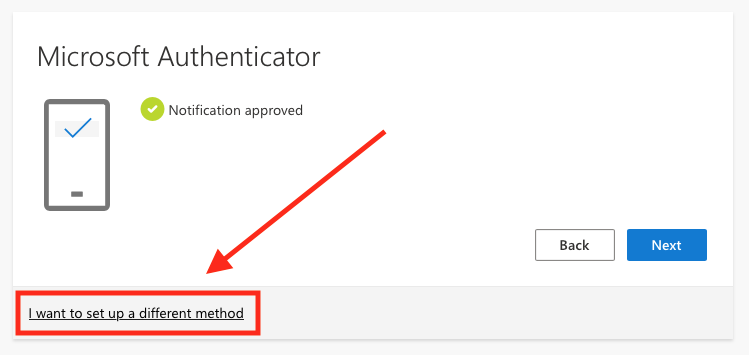
- Choose "Phone" from the drop-down box and then enter your phone number and choose between "text
me a code" and "call me" and then click Next.
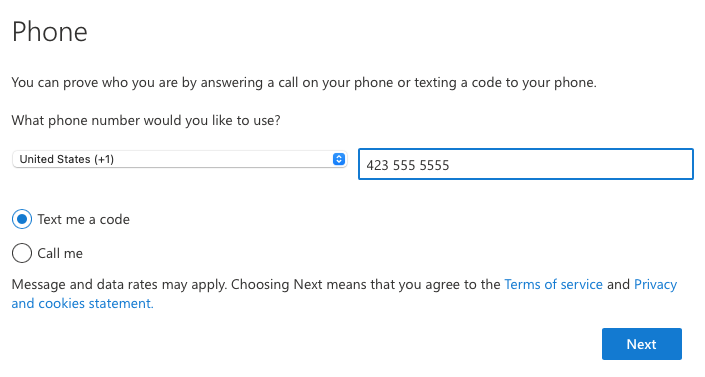
- Follow the instructions to verify your phone and then once you reach the "Success!"
screen you can click Done.
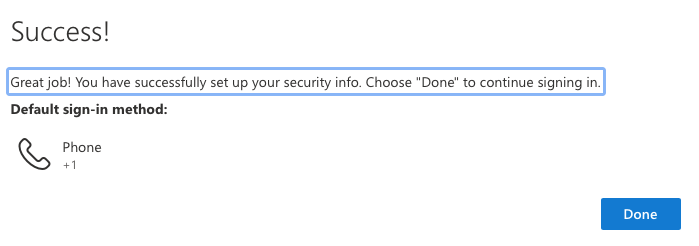
MFA is now set up on your account and you can login at https://myaccess.southern.edu